From my past experience, I realized the extensive use of JavaScript in modern applications. Most of the applications front-end logic is driven using JavaScript.
Table of Contents
- Steps to perform Static Analysis
- Identifying all the JavaScript files in an application
- Making the code readable
- Identifying secrets
- Starting with DumpsterDiver
- Using DumpsterDiver to find AWS Secret Key
- Using DumpsterDiver to find email addresses
- Using DumpsterDiver to find Azure Shared Key
- Using DumpsterDiver to find SSH private key
- Using DumpsterDiver to look for keywords
x-api-key,aws_cognito_identity_pool_idetc - Customizing your Analysis using levels
- Conclusion
- Feedback
- References
I also realized that developers usually comment or use hard-coded secrets and API keys etc into the JavaScript while developing the application and later forget to delete these secrets which directly impacts the confidentiality of the application.
During the security assessment, it’s always important to look for hard-coded secrets as you can find important information like passwords, custom headers like X-API-KEY, AWS secrets, etc. So, in this blog, we will see, how to find secrets in client-side JavaScript code.
Steps to perform Static Analysis
- Identifying all the JavaScript files in an application
- Making the code readable
- Identifying secrets
Identifying all the JavaScript files in an application
Note: We will be using BurpSuite for gathering all the JS files
-
Configure BurpSuite and your browser in such a way that traffic from a browser goes via BurpSuite.
Browser > Burpsuite > Target
- Open BurpSuite, turn off intercept if turned on.
- Navigate through the whole application while the traffic is being sent through Burp proxy.
- Open Burp Suite > Go to Proxy > HTTP History tab
-
Under filter by file extension, check the
Show only: and typejsas shown in below screenshot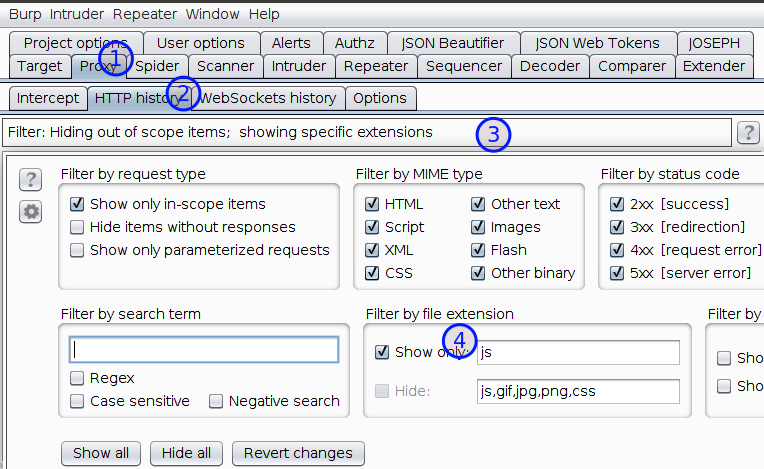
-
If you have a professional Edition of Burp Suite. You may try
find scriptsunder engagement tools by right-clicking in target > Sitemap, but for some reasons I try not to depend over it. -
Under HTTP history, copy all the URLs and paste it in a file. Open the file using VSCode
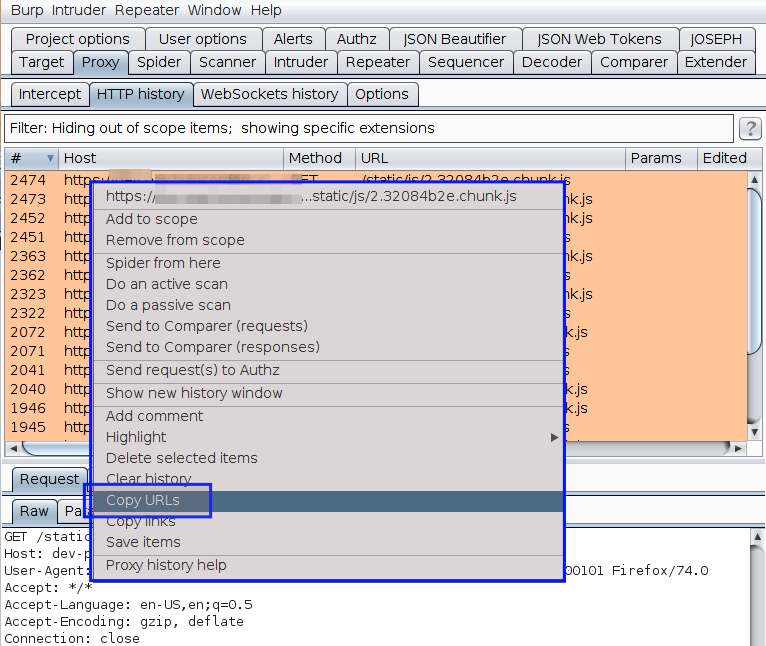
- Visit all the URLs manually and copy the content of the page into individual files inside a folder. In my case, I usually name the folder as
JSorJavaScript-filesand files with their actual name.
Making the code readable
If you are using VSCode then, you can install plugins like Prettier - Code formatter or Beautify to format the code and make it readable.
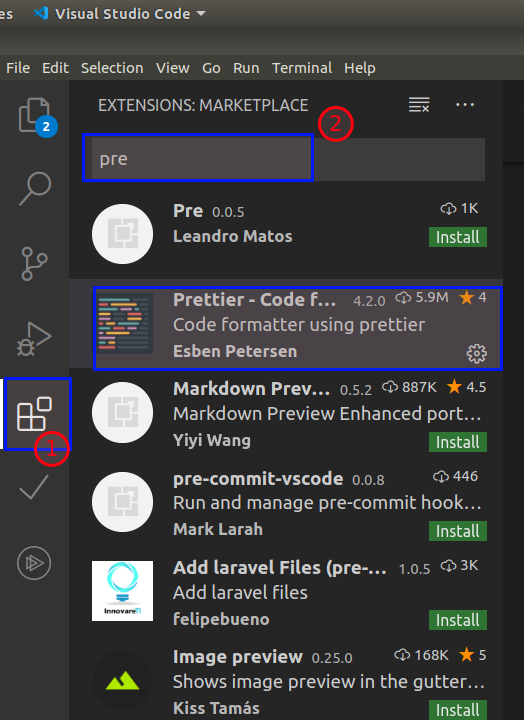
Press Ctrl + shift + i to format or right-click in VSCode and click format document
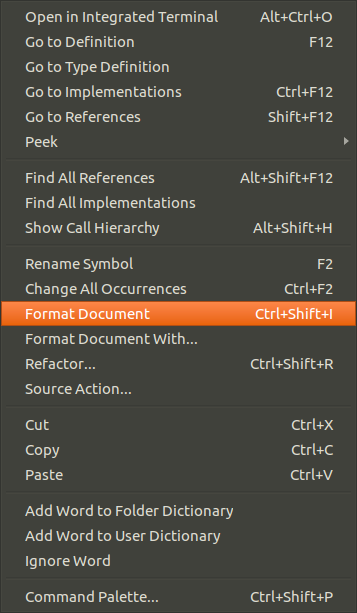
Identifying secrets
Either you can manually search for secrets or you can use tool to automate the task.
To manually search for secrets,
- Make the code readable so that it makes sense. I already used VSCode plugins to beautify the code.
- Make a list of all the possible keywords which can reveal sensitive information.
- Start searching them manually.
To automate the task we can use tools to search for secrets or you may also write your own script,
The tool which I prefer while searching for secrets is DumpsterDiver (by @Rzepsky) and the blog is all about using DumpsterDiver.
Starting with DumpsterDiver
Dumpster Diver has various options to refine our search. It provides customized options to carry out our search.
Customization Options :
using levels
using command line parameters
using config.yaml file
Note Read the complete documentation to learn more about DumpsterDiver https://github.com/securing/DumpsterDiver
-
Clone DumpsterDiver from
https://github.com/securing/DumpsterDiveror typegit clone https://github.com/securing/DumpsterDiver.git -
Install python libraries to run DumpsterDiver using following command
pip3 install -r requirements.txt
Using DumpsterDiver to find AWS Secret Key
Note: Suppose you have more than 1 JS file to analyze, store all the files inside a folder and pass the path in below command

python3 DumpsterDiver.py -p /path-to-js-files/ --min-key 40 --max-key 40
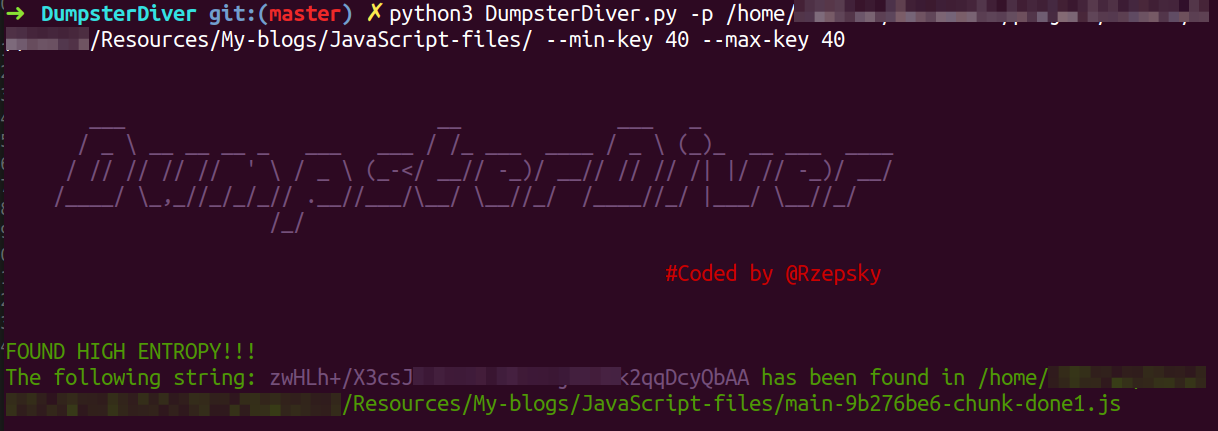
Using DumpsterDiver to find email addresses
To find information like email address, passwords or any specific keys. We first need to configure the rules.yaml file. Follow below screenshot to configure your rules.yaml
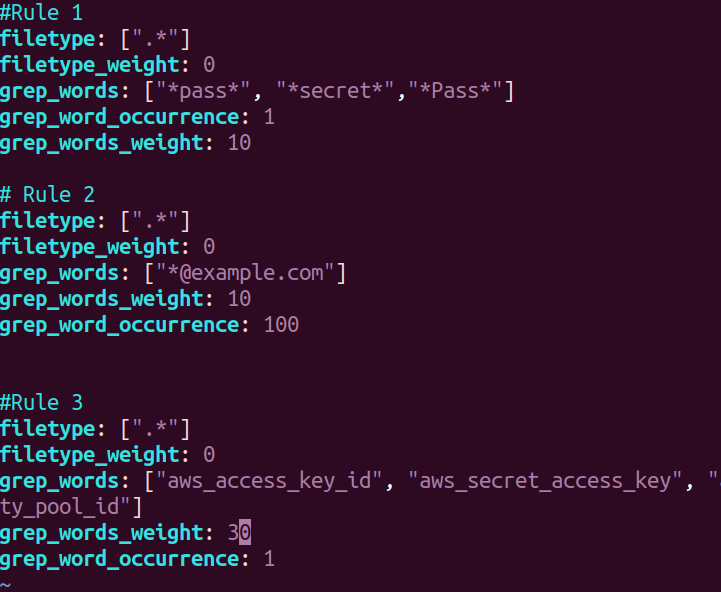
python3 DumpsterDiver.py -p /path-to-js-files/ -a --entropy 6 --grep-words "*@example.com*"
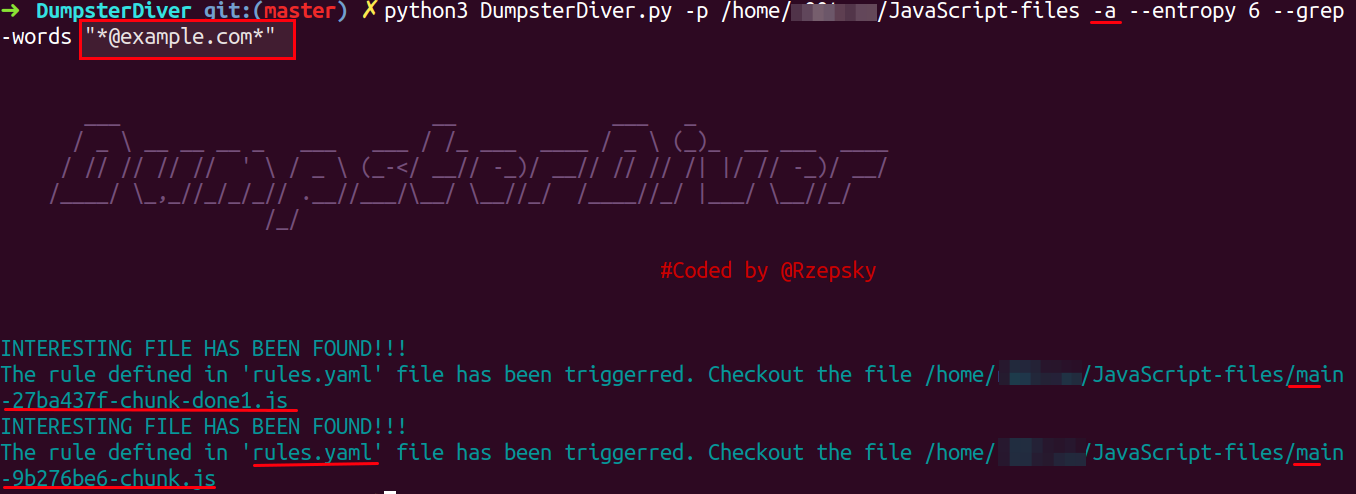
Note:
- -a, –advance - when this flag is set, then all files will be additionally analyzed using rules specified in
rules.yamlfile.
Open the underlined file mentioned in response and search for @example.com
Using DumpsterDiver to find Azure Shared Key
python3 DumpsterDiver.py -p /path-to-js-files/ --min-key 66 --max-key 90 --entropy 5.1
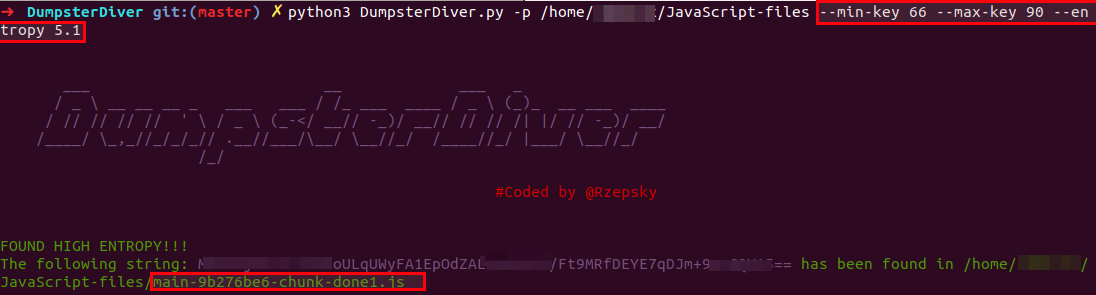
Using DumpsterDiver to find SSH private key
python3 DumpsterDiver.py -p /path-to-js-files/ --min-key 1000 --max-key 2000
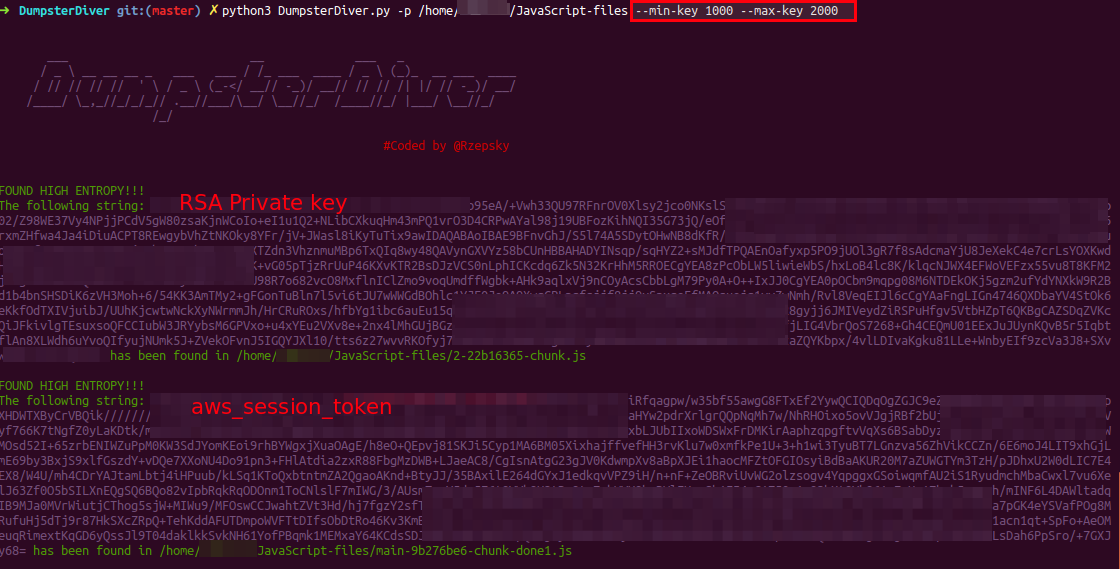
Using DumpsterDiver to look for keywords x-api-key, aws_cognito_identity_pool_id etc
python3 DumpsterDiver.py -p /path-to-js-files/ -a --grep-words "*x-api-key*" "*aws_cognito_identity_pool_id*"
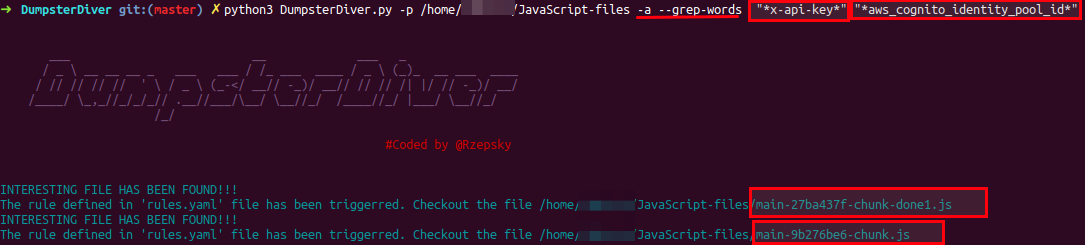
If you notice, the response only contains the file names because you already know the keywords and they are waiting for you to be revealed. So, follow the response and search keywords mentioned in the above files.
Customizing your Analysis using levels
When you don’t have anything specific to search and just looking for secrets inside the JavaScript, it is better to use the levels. Using levels reduces the stress of remembering the max, min values and other options.
There are four levels available, which you can use with DumpsterDiver
--level 0 - searches for short (20-40 bytes long) keys,
e.g. AWS Access Key ID.
--level 1 - (default) searches for typical (40-70 bytes long) keys, e.g. AWS Secret Access Key or Azure Shared Key.
--level 2 - searches for long (1000-1800 bytes long) keys, e.g. SSH private key
--level 3 - searches for any key (20-1800 bytes long). Be careful with this setting, because it may generate lots of false positives.
An example of level usage is given below :
python3 DumpsterDiver.py -p /path-to-js-files/ --level 3 -o /path-to-save-file/output1.js
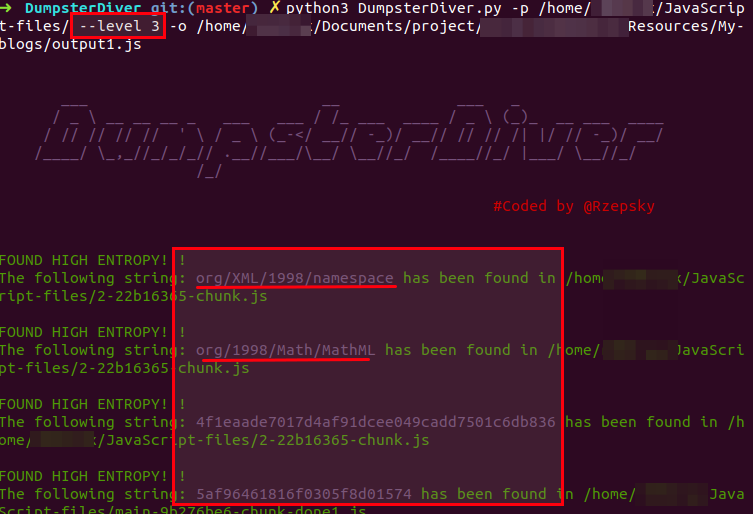
The underlined results are false positives. Level 3 contains a lot of false positive, ignore the results which don’t seem to be sensitive.
-o: It is used to save the result in a file in JSON format. Below is a sample of the output generated from DumpsterDiver
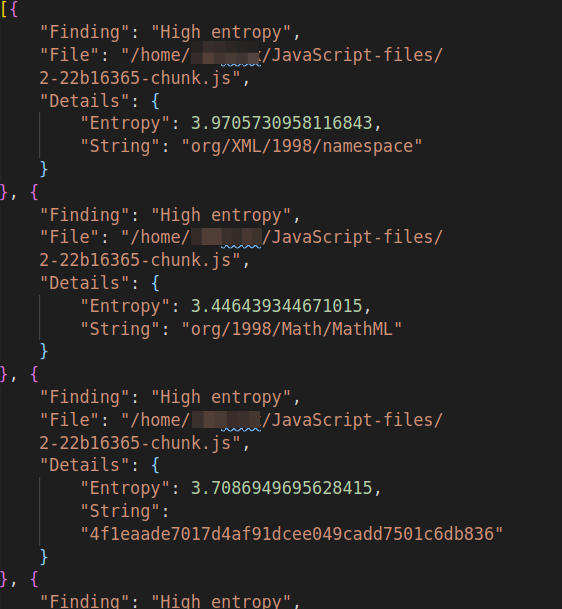
Note: Try using a combination of options from DumpsterDiver and levels. It will help you in reducing false-positive and produce more granular results.
python3 DumpsterDiver.py -p /home/r00trwx/JavaScript-files/ --level 3 -s -a -r -o /home/r00trwx/Documents/project/intern/Appsecco/Resmyces/My-blogs/output3.js
-r: when this flag is set, then files that don’t contain any secrets will be removed.
-s: when this flag is set, then all files will be additionally analyzed in search of hard-coded passwords.
Conclusion
In this blog, I have covered one generic technique towards the static analysis of JavaScript code to identify secrets like AWS secrets, Azure shared keys, SSH private key, passwords, X-API-KEY, etc. There are other techniques and tools available to do the same. One other tool which I highly recommend going for is Repo-supervisor by Auth0.
Feedback
This brings us to the end of this post. I hope you find this blog useful.
References
- https://github.com/securing/DumpsterDiver
- https://medium.com/@rzepsky/hunting-for-secrets-with-the-dumpsterdiver-93d38a9cd4c1

